I purchased and received the Octavi IFR device through Kickstarter and was a little disappointed to find that there was no ready-made configuration for X-Plane's G1000 panel, which by far is the most used panel in X-Plane 12. I made this preset to help others speed up the initial usage of the device.
++++++++++ Description ++++++++++
This file will preconfigure all IFR1 buttons to the most correct and suitable G1000 buttons per the
information listed below. All buttons work as expected and I have listed the ones that differ from the
obvious outcomes below:
CRS2 = zoom in and out on map, MFD (inner knob)
FMS1 pressed:
CDI = CDI-button
OBS = OBS-button when in GPS mode
MSG = not used / freely configurable
FPL = FPL button on the side
VNAV = TMR/REF -button
PROC = Procedures
FMS2 pressed:
CDI = ENGINE button
OBS = not used / freely configurable
MSG = not used / freely configurable
FPL = FPL button on the side
VNAV = softkey 6, to get to VNV profile when in FPL view
PROC = Procedures
++++++++++ Pre-requisites ++++++++++
You will need to have downloaded the Mobiflight package from the Octavi website.
URL: https://www.octavi.net/ifr-1
The Mobiflight application is specific to Octavi IFR and is required to be downloaded from the above URL.
Unzip that file per the instructions on the website.
+++++ Installation instructions +++++
1. Unzip the package
2. Copy the XP_G1000.mcc file into your Octavi-Mobiflight profiles folder. It should include
a few other mcc files there already.
3. Open Mobiflight profiler.
4. Open the XP_G1000.mcc profile.
5. Hit run and open your X-Plane simulation.
+++++ Editing the settings +++++
You can edit the input configurations in Mobilight and test them in X-Plane even when the simulation
is running. Use the edit button on the right-hand side in the Input configs tab to edit anticipated outputs
in the simulation.
I have only tested this in the Aerobask DA-62 in X-plane 12, but I would think this would work well in
other G1000-enabled planes as well.
Happy flying!







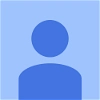




 |
| 
Be the first to comment.